How to Confirm/Decline Participation in the All Academic Proposal System
- Log in to your MPSA Account by clicking here. You must be logged into your MPSA account to access the proposal submission system.
- If you do not have an account, or are unsure, please click here. If you need to reset your password, please click here.
- Do you have an account associated with an email you no longer have access to? Email us to help! Please do not create a duplicate account. If you create a duplicate account, there may be a delay in accessing the system and your proposal as new accounts will not allow you to view previously submitted proposals.
- Click on the Accept or Decline Roles button.
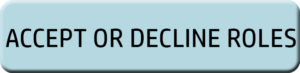
- Scroll down to the RSVP Menu in All Academic.
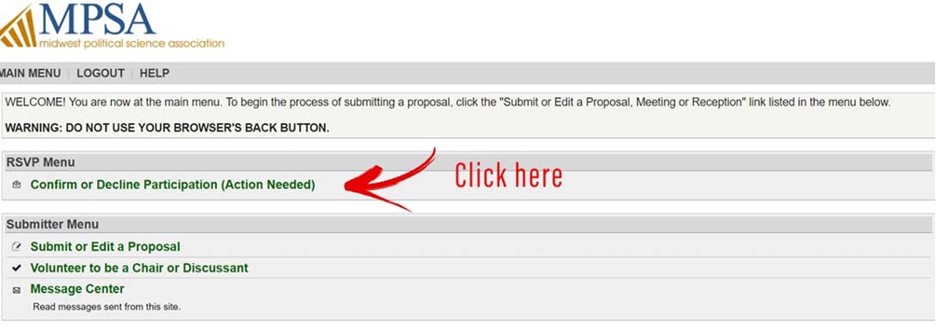
- Please confirm or decline to present at the conference by selecting the button labeled Accept or Decline. Note: If you are not planning on attending, you must DECLINE your invitation to present. If the paper has a co-author and they ACCEPT, the paper will remain on the program and the person who accepts will continue to receive updated conference information via email.
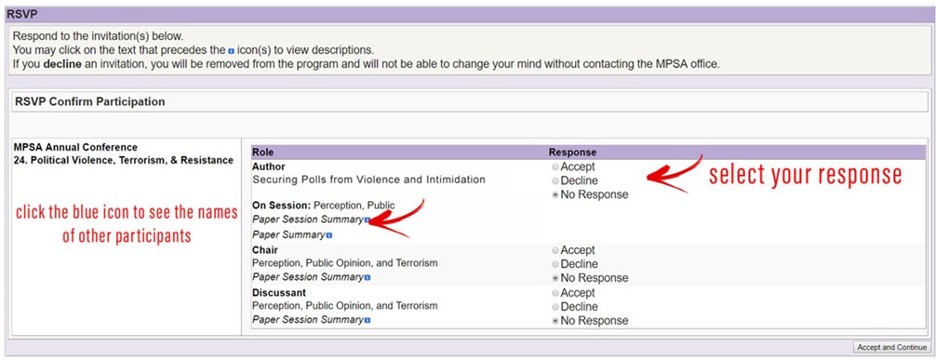
- If you are accepting your role, you must register for the conference as all participants are required register. If you need hotel accommodations, please be sure to book a room in one of the MPSA’s hotel room blocks at an official conference hotel.
If you were not aware that your name was on this proposal, please follow the instructions below to see the list of co-authors and contact one of your co-authors with any questions.
- To view the names of your co-authors: Click on the question mark next to the proposal title and your co-author names will appear.
- To view the proposal details: Click on the question mark next to the proposal and then the question mark and the proposal details will appear.
- Finally, on the next screen, click the Save button to save your selection.
Have any questions or need additional assistance? Please email MPSA staff at mpsainfo@mpsanet.org.
